Tutorials - click targets and device kits
To build your application for a specific environment (phone, emulator or desktop), the SDK needs to know which devices you are targeting (it can be all of them). That’s why, when opening the SDK for the first time, or when creating a new project, it will guide you through the creation of targets.
What are Click targets ?
They are chroots. If you are familiar with Linux development you probably
already know what a chroot is, but for the sake of clarity, here is a short
explanation :
Chroots are jails for a new root directory. They allow creating a new fake environment on top of the one you are running.
Creating chroots is a handy way to build click packages for different types of devices (for example, building a package for the arm architecture that your phone uses, on your desktop computer).
Before creating a target, the SDK will prompt you to choose the architecture of the device you want to target and the framework you want to use. Target creation can take some time, but you only need to create each target once.
Architectures
Three architectures are available : armfh, i386 and amd64
- amrfh is the ARM architecture commonly found on phones, tablets and some desktops
- i386 is often used on older desktops (32bits)
- amd64 is the 64bits architecture used on most recent computers
Note that emulators can use any architecture.
Frameworks
Each framework is related to an Ubuntu release. In most cases, you will want to use the latest version to allow your app to use the latest features of the platform, but you can also try and see how your app behaves with older releases.
Linking a click target to a device with device kits
To run your app on a device, you need a link between the click target and the
device. This is what device kits are for. On the Devices tab, you can see your
devices (connected via USB and existing emulators) and simple click the
Autocreate button to create a device kit using the click target of your
choice.
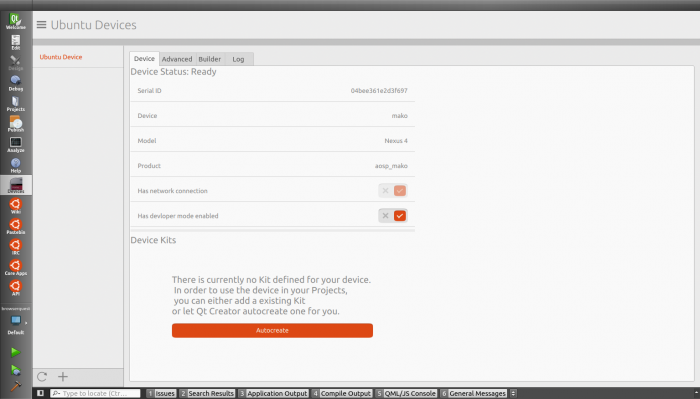
Managing targets and kits
You can retrieve existing targets and kits from the Options pane of the SDK.
Targets can be created, deleted and updated in the "Ubuntu" > "Click" pane
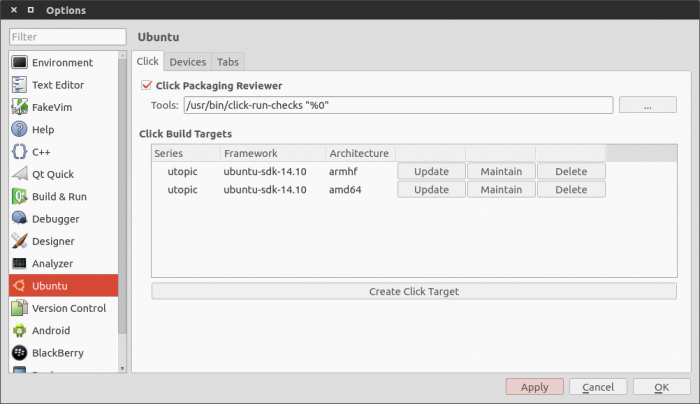
Kits can be created and deleted in the "Build & Run" > "Kits" pane.
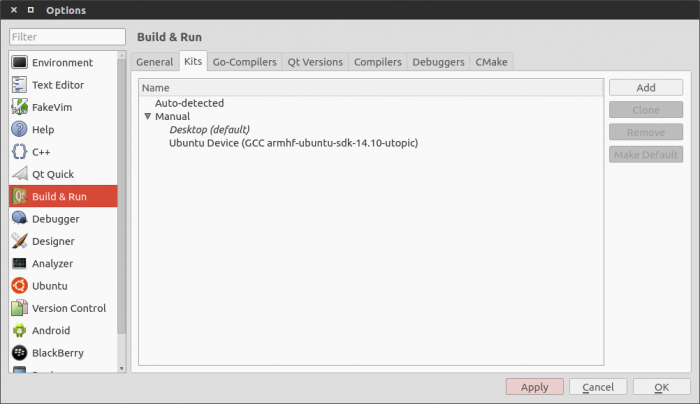
Video guide
Nekhelesh Ramananthan demonstrates how to use the Ubuntu SDK Kits to build and run apps on the desktop, emulator and physical devices.
Next steps
Now that this setup step is out of the way, you can go back to creating your app! Have a look at the platformguides to learn how to make the most of our APIs.
 Ubuntu Phone documentation
Ubuntu Phone documentation