Web apps guide
Ubuntu Webapps are a great way to deliver online web applications into Ubuntu.
The Ubuntu platform provides an advanced web engine container to run online applications on the Ubuntu client devices.
Web applications are hosted online. They can be as simple as a website, like an online news site, or they can distribute content like videos. They can also have a rich user interface or use the WebGL extension to deliver games online.
Note: Ubuntu webapps and Ubuntu HTML5 apps are similar but not identical. The main difference is that the content of a webapp is provided through a URL, whereas HTML5 apps install their content (and usually provide an Ubuntu HTML5 GUI). Webapps also have restricted access to platform APIs.
Webapps for converged Ubuntu
This guide targets webapps for converged Ubuntu, that is, Ubuntu for Devices (phones and tablets). The Ubuntu Desktop has additional webapps support not covered here. Support for webapps on converged Ubuntu will continue to grow, and of course the future of Ubuntu is convergence, so stay tuned.
Let’s take a look at how the run-time pieces fit together.
How the webapp fits into the shell
A web app displays in a webview inside a webapp-container that runs as an
Ubuntu app in the Ubuntu/Unity shell.
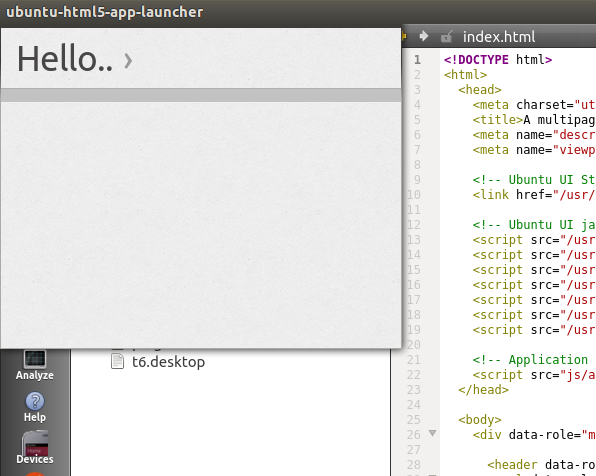
Taking a closer look:
- At the innermost level, there is a website that the developer identifies by URL.
- The website is rendered and runs in an Oxide webview. Oxide is a Blink/Chrome webview that is customized for Ubuntu.
- The Oxide webview runs and displays in the
webapp-container. Thewebapp-containeris the executable app runtime that is integrated with the Ubuntu/unity shell.
Launching
You can launch a webapp from the terminal with:
$ webapp-container URL
For example:
$ webapp-container http://www.ubuntu.com
This simple form works, but almost every webapp also uses other features, such as URL containment with URL patterns as described below.
User interface
A webapp generally fills the entire app screen space, without the need of the UI controls generally found on standard browsers.
In some cases some navigation controls are appropriate, such as Back and Forward buttons, or a URL address bar. These are added as command line arguments:
--enable-back-forwardEnable the display of the back and forward buttons in the toolbar (at the bottom of the webapp window)--enable-addressbarEnable the display of the address bar (at the bottom of the webapp window)
URL patterns
Webapp authors often want to contain browsing to the target website. That is, the developer wants to control the URLs that can be opened in the webapp (all other URls are opened in the browser). This is done with URL patterns as part of the webapp command line.
However, many web apps use pages that are hosted over multiple sites or that use external resources and pages.
HoweverBoth containment and access to specified external URLs are implemented with URL patterns provided as arguments at launch time. Let’s take a closer look.
Uncontained by default
By default, there is no URL containment. Suppose you launch a webapp without any patters and only a starting URL like this:
$ webapp-container http://www.ubuntu.com
The user can navigate to any URL without limitation. For example, if they click the Developer button at the top, they navigate to developer.ubuntu.com, and it displays in the webapp.
Tip: You can see the URL of the current page by enabling the address bar with --enable-addressbar.
Simple containment to the site
One often wants to contain users to the site itself. That is, if the website is www.ubuntu.com, it may be useful to contain webapp users only to subpages of www.ubuntu.com. This is done by adding a wildcard URL pattern to the launch command, as follows:
$ webapp-container --webappUrlPatterns=http://www.ubuntu.com/* http://www.ubuntu.com
--webappUrlPatterns=indicates a pattern is next- http://www.ubuntu.com/* is the pattern
- The asterix is a wildcard that matches any valid sequence of trailing (right-most) characters in a URL
With this launch command and URL pattern, the user can navigate to and open in
the webapp any URL that starts with http://www.ubuntu.com/. For example, they can click on the Phone button (http://www.ubuntu.com/phone) in the banner and it opens in the webapp, or the Tablet button (http://www.ubuntu.com/tablet). But, clicking Developer opens the corresponding URL in the browser.
Tip: Make sure to fully specify the subdomain in your starting URL, that is, use http://www.ubuntu.com instead of www.ubuntu.com. Not specifying the subdomain would create an ambiguous URL and thus introduces security concerns.
More complex wildcard patterns
You might want to limit access to only some subpages of your site from within the webapp. This is easy with wildcard patterns. (Links to other subpages are opened in the browser.) For example, the following allows access to www.ubuntu.com/desktop/features and www.ubuntu.com/phone/features while not allowing access to www.ubuntu.com/desktop or www.ubuntu.com/phone
$ webapp-container --webappUrlPatterns=http://www.ubuntu.com/*/features http://www.ubuntu.com
Multiple patterns
You can use multiple patterns by separating them with a comma. For example, the following allows access only to www.ubuntu.com/desktop/features and www.ubuntu.com/phone/features:
$ webapp-container --webappUrlPatterns=http://www.ubuntu.com/desktop/features,http://www.ubuntu.com/phone/features http://www.ubuntu.com
Tip: Multiple patterns are often necessary to achieve the intended containment behavior.
Adding a specific subdomain
Many URLs have one or more subdomains. (For example, in the following, “developer” is the subdomain: developer.ubuntu.com.) You can allow access to a single subdomain (and all of its subpages) with a pattern like this:
--webappUrlPatterns=http://developer.ubuntu.com/*
However, one usually wants the user to be able to navigate back to the starting URL (and its subpages). So, if the starting URL is http://www.ubuntu.com, a second pattern is needed:
--webappUrlPatterns=http://developer.ubuntu.com/*,http://www.ubuntu.com/*
Putting these together, here’s an example that starts on http://www.ubuntu.com and allows navigation to http://developer.ubuntu.com and subpages and back to http://www.ubuntu.com and subpages:
$ webapp-container --webappUrlPatterns=http://developer.ubuntu.com/*,http://www.ubuntu.com/* http://www.ubuntu.com
Adding subdomains with a wildcard
Some URLs have multiple subdomains. For example, www.ubuntu.com has design.ubuntu.com, developer.ubuntu.com and more. You can add access to all subdomains with a wildcard in the subdomain position:
$ webapp-container --webappUrlPatterns=http://*.ubuntu.com/* http://www.ubuntu.com
Note: An asterisk in the subdomain position matches any valid single subdomain. This single pattern is sufficient to enable browsing to any subdomain and subpages, including back to the starting URL (http://www.ubuntu.com) and its subpages.
Adding https
Sometimes a site uses https for some of its URLs. Here is an example that allows https and https as access within the webapp to www.launchpad.net (and all subpages due to the wildcard):
$ webapp-container --webappUrlPatterns=https?://http://www.launchpad.net/* http://www.launchpad.net
Note: the question mark in https?. This means the preceding character (the ‘s’) is optional. If https is always required, omit the question mark.
Command line arguments
The webapp-container accepts many options to fine tune how it hosts various
web applications.
See all help with:
$ webapp-container --help
Note: Only the following options apply to converged Ubuntu.
--fullscreenDisplay full screen--inspector[=PORT]Run a remote inspector on a specified port or 9221 as the default port--app-id=APP_IDRun the application with a specific APP_ID--name=NAMEDisplay name of the webapp, shown in the splash screen--icon=PATHIcon to be shown in the splash screen. PATH can be an absolute or path relative to CWD--webappUrlPatterns=URL_PATTERNSList of comma-separated url patterns (wildcard based) that the webapp is allowed to navigate to--accountProvider=PROVIDER_NAMEOnline account provider for the application if the application is to reuse a local account.--accountSwitcherEnable switching between different Online Accounts identities--store-session-cookiesStore session cookies on disk--enable-media-hub-audioEnable media-hub for audio playback--user-agent-string=USER_AGENTOverrides the default User Agent with the provided one.
Chrome options (if none specified, no chrome is shown by default):
--enable-back-forwardEnable the display of the back and forward buttons (implies--enable-addressbar)--enable-addressbarEnable the display of a minimal chrome (favicon and title)
Note: The other available options are specific to desktop webapps. It is recommended to not use them anymore.
User-Agent string override
Some websites check specific portions of the web engine identity, aka the User- Agent string, to adjust their presentation or enable certain features. While not a recommended practice, it is sometimes necessary to change the default string sent by the webapp container.
To change the string from the command line, use the following option:
--user-agent-string='<string>' Replaces the default user-agent string by the string specified as a parameter
Browser data containment
The webapp experience is contained and isolated from the browser data point of view. That is webapps do not access data from any other installed browser, such as history, cookies and so on. Other browser on the system do not access the webapp’s data.
Storage
W3C allows apps to use local storage, and Oxide/Webapp-container supports the main standards here: LocalStorage, IndexedDB, WebSQL.
 Ubuntu Phone documentation
Ubuntu Phone documentation